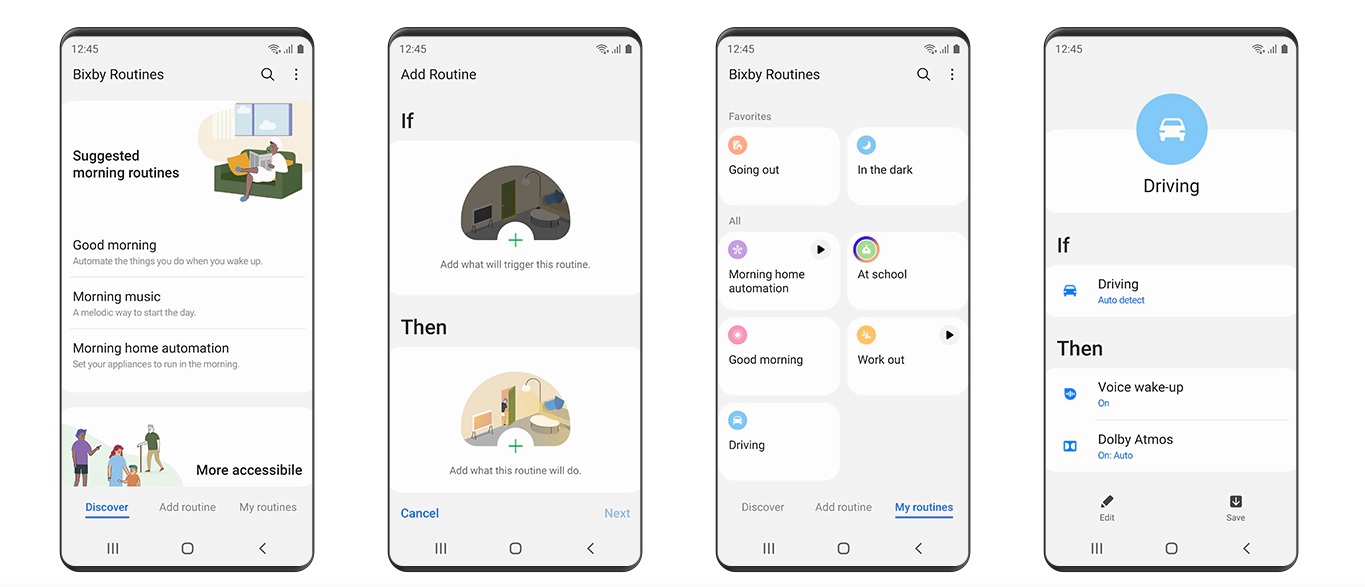Ever since Bixby made its debut on the Samsung Galaxy S8, Samsung users have been asking how to disable it. Samsung eventually removed the Bixby button for their Galaxy S20 series but reintroduced it in their Galaxy S21 series. Therefore, more and more users are discovering Bixby…and some just want to disable it.
Wondering what Bixby is and how to disable it? Keep reading.
What is Bixby?
Bixby is a virtual assistant that’s similar to Apple’s Siri and Google’s Google Assistant. It works across different Samsung devices, including their phones, fridges as well as TVs.
It’s your very own personal assistant with who you can interact using text, voice or taps. You can use it to get tailored information about a specific topic, get appointment reminders, call people and so on. According to Samsung, it learns, evolves and adapts to your needs.
Why Samsung users want to disable Bixby
On certain Samsung phones, there’s a Bixby button that is ill-placed – it’s right under the volume keys and directly opposite the power button, leading many users to accidentally press the Bixby button instead of the power button or the volume keys.
Thankfully, Samsung removed the dedicated Bixby button in later models, starting with the Galaxy Note 10 series. Users can now activate Bixby Voice by holding down the power button – however, this still doesn’t suit the needs of a lot of users.
How to disable the Bixby button
The Galaxy Note 10, Note 20, S20, and S21 series all have Bixby switched on by default. This is how you disable Bixby once and for all:
- Swipe down on the notifications shade.
- Tap the Power menu button.
- Tap Side key settings.
- Under Double press, choose Quick launch camera or Open app.
- Under Press and hold, choose Power off menu.
How to remove Bixby Home/Samsung Daily from the home screen
Bixby Home has now been replaced by Samsung Daily or Samsung Free. You can also remove this feature by following the steps below.
- Go to your home screen.
- Hold down on an empty space/pinch your fingers together until the menu shows up.
- Swipe to the right until you reach the left home panel.
- Disable Samsung Daily/Samsung Free.
If you have a phone from the S21 series, you can now choose between Samsung Free (Bixby’s latest rebrand) and Google Discover according to your personal preference.
- Go to your home screen.
- Hold down on an empty space/pinch your fingers together until the menu shows up.
- Swipe to the right until you reach the left home panel.
Switch between Samsung Free and Google Discover.