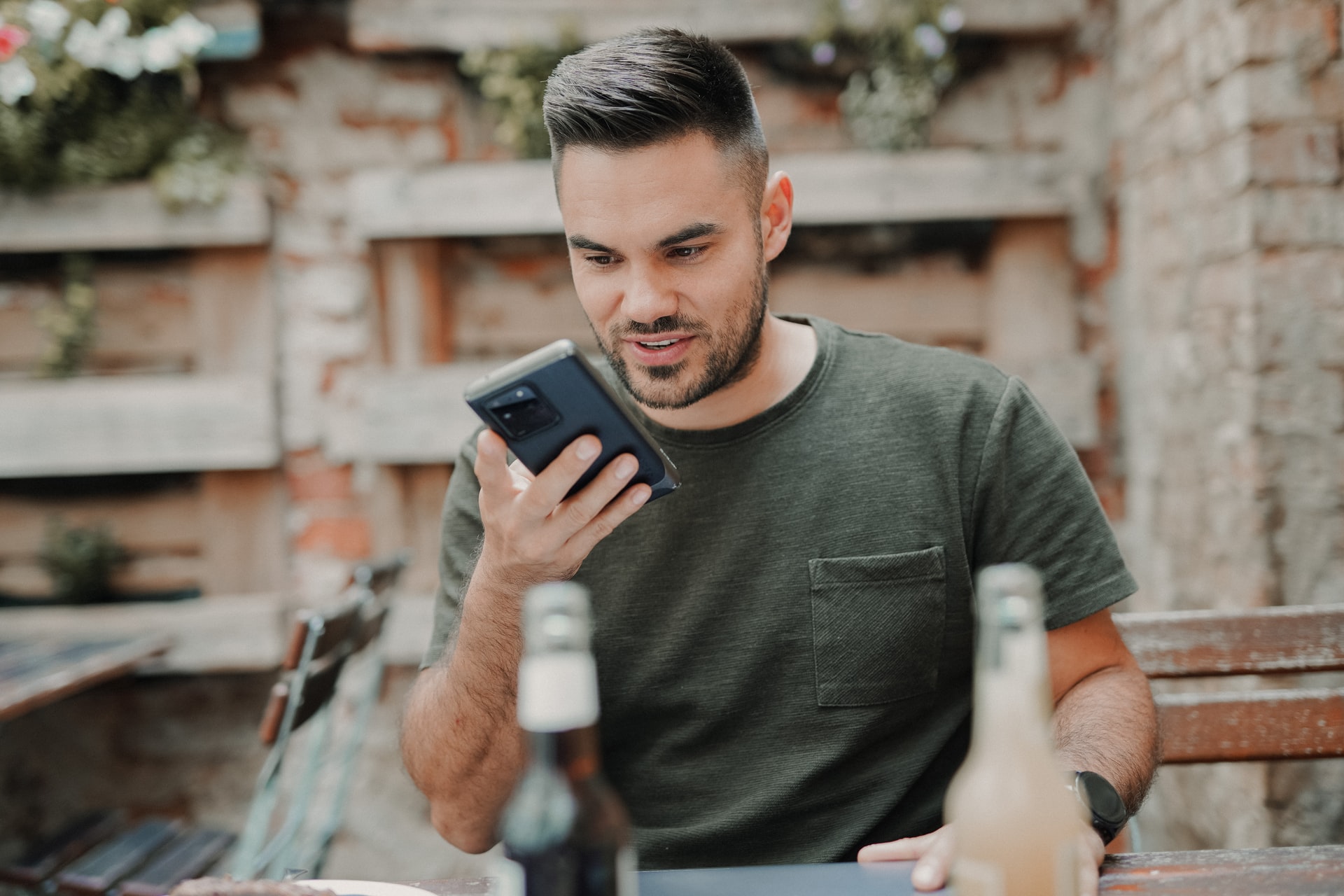Google launched Voice Access on Android in 2018 to assist individuals with motor and mobility impairments such as ALS, arthritis, multiple sclerosis and Parkinson’s disease.
This Google app has proved to be essential for individuals with disabilities or with temporary impairments who need to use their phones hands-free, and also those without.
But what is Voice Access exactly? And how can you use it?
What is Voice Access?
Voice Access enables people to experience Android functions, hands-free. It allows Android users to navigate through apps, send messages, use the internet and talk to Google Assistant. Through Voice Access, users can use their voice to “click” buttons, open apps, scroll, and switch from one app to another. It allows people to multi-task and opens up a world of opportunities for people with diverse needs.
Setting up Voice Access
- Download the Voice Access app via Google play.
- Open “Settings“
- Search for “Accessibility“, tap on it and then tap on “Use Voice Access“
Start Voice Access using one of the following methods:
- If Google Assistant is enabled, you can simply start Voice Access by saying “Hey Google, Voice Access”
- Open notifications and then tap “Touch to start”
- Use your Home screen and tap on the Voice Access app
- Go to Settings>Accessibility >Voice Access >Settings>Activation button. This turns on the Voice Access Activation Button
Test the setting by saying a command such as “Open WhatsApp”.
Using Voice Access
Using Voice Access is simple. Once you activate it, you can say different commands to control your device. All apps and on-screen buttons are numbered. Therefore, you can either say “Open (name of app)” or say “Open number (X)”. You can also say different gestures such as “long-press home”, “scroll to top” and “insert letter A”.
You can use Voice Access to compose messages and edit text on the fly by using the command “type____” and “replace____with_____”. If there’s a command that’s applicable to two different things, Voice Access will ask “Which one?”. After completing a request, Voice Access will start listening again for your next command.
There is a whole list of commands that you can learn. Learning these commands will greatly facilitate the way you interact with the Voice Access app.
Pausing/Disabling Voice Access
You can easily pause Voice Access by using the command “stop listening”. To disable voice access, you need to go to Settings>Accessibility>Installed Services>Off.
Final notes
Voice Access is available in English, French, German, Italian and French. In 2020, Google rolled out a new Voice Access update with more functionalities and commands, making it easier for different individuals to use Voice Access. If you’re interested in the latest Voice Access updates, you can also keep yourself up to date by joining the Voice Access Beta group.