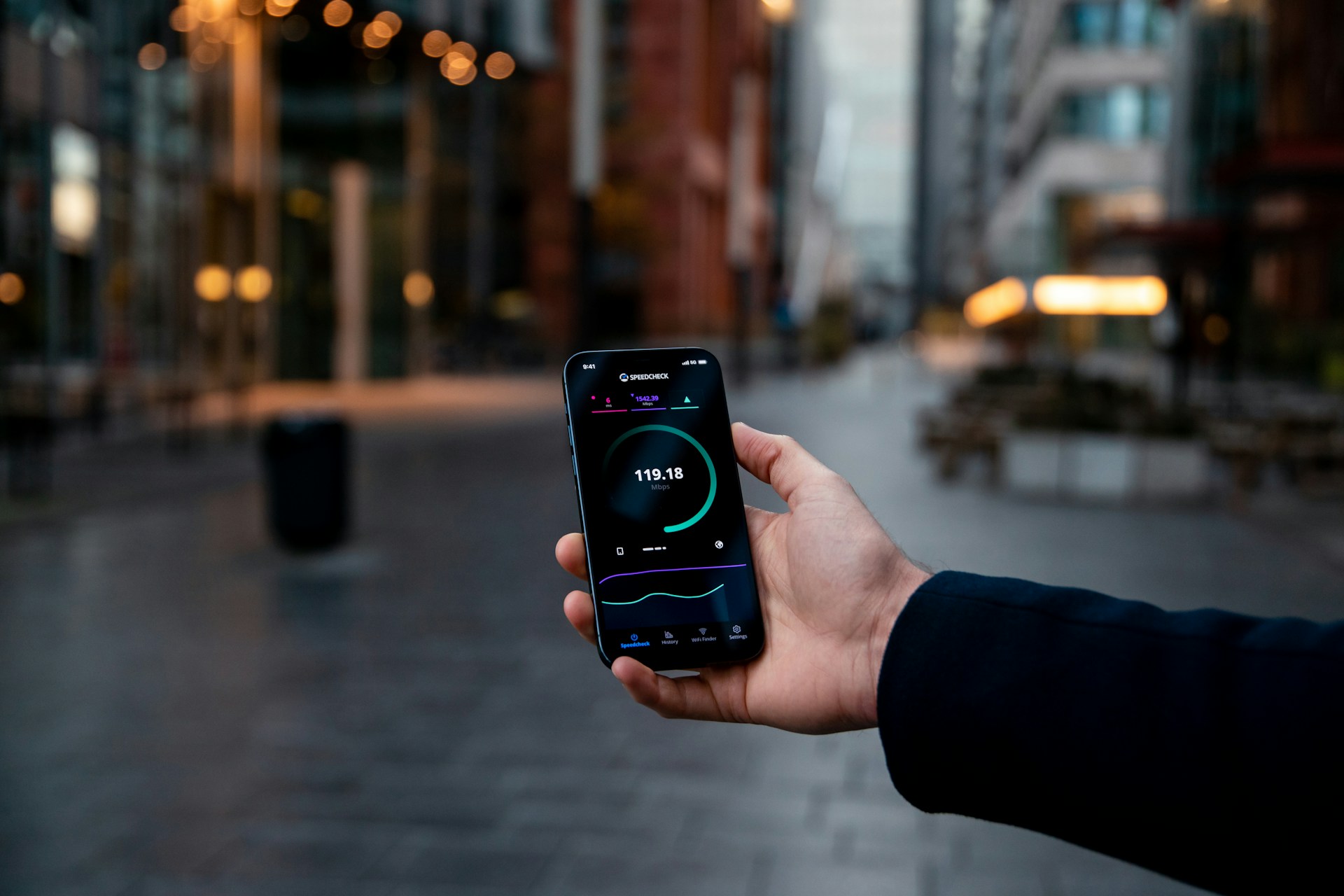The best case scenario is that we all have access to unlimited data on our phones. However, truth of the matter is a lot of people don’t have this function. Therefore, if you are someone whose data usage is limited, this blog is aimed directly at you. If you are interested in understanding how you are using your data, we will be looking into helping both iPhone as well as Android users to understand where and how their data is being used.
Understanding your own data usage patterns is important as it helps to ensure that you don’t skip over your maximum data allocation based on your mobile phone plan.
I am an iPhone user, help me check my data usage
So you are an iPhone user who needs some help with finding information about data usage on your phone? Below you can find an easy, step-by-step method that helps you identify your data usage patterns and see which apps you’re spending most time on when you are not connected to your Wi-Fi.
- Step 1: Start by going to the Settings function on your iPhone.
- Step 2: Here, look for the option called Cellular or Mobile Data and tap on it.
- Step 3: Once this page loads, scroll down until you find the section called Current Period. This section allows you to view how much data you have consumed since the last time you reset your statistics.
Are your data usage statistics reset monthly?
It is good to note that not all carriers have the option to automatically reset these statistics to zero. Therefore you might need to manually reset these statistics to zero at the beginning of each billing period.
This can be done by scrolling down the same Mobile Data/Cellular menu on your iPhone, to the very bottom of the menu and tap on Reset Statistics. Here you will be asked to confirm that you want to erase the previous data usage, and you tap again on Reset Statistics.
Just keep in mind that the second that your statistics have been reset to zero, there is no way of reversing it. So if you do not want to erase all the data usage statistics, think twice before tapping on that option.
I am an Android user, help me check my data usage
If you are an Android user, you also have the option to check your mobile data usage patterns. However, it is not always located in the same place, as it may vary from one phone brand to the next. Let us start by seeing how we can find this information on your Samsung phone.
- Step 1: Open the app drawer from your home screen by swiping up and tapping on Settings.
- Step 2: Here proceed to tap on Connections and select Data usage and then Mobile Data usage.
- Step 3: This will show you a data usage graph with relevant details, including billing cycle, any data usage limits, warnings on data usage and consumption by installed app.
If you are a Google Pixel phone user or own a stock Android device such as a Nokia or Motorolla, we have some guidelines for you too.
- Step 1: Open the app drawer from your home screen by swiping up and tapping on Settings.
- Step 2: From here, you need to go to the Network & Internet menu and select the specific SIM.
- Step 3: Then select App data usage and check the set cycle, the total consumption in that period and look into data usage by installed apps.
Setting a data warning and establishing a data usage limit on your Android phone
Now that you have identified your data usage patterns, you can take action to better control your data usage on your Android phone. This can be done by setting a data warning notification as well as limiting data consumption.
First you need to select your primary SIM in the Network & Internet menu as part of your Settings. Scroll down to Data warning & limit and tap on Mobile data usage cycle. Here you can select the date of the month you wish to reset the data. Here you can activate the data warning by tapping on Set data warning, as well as set data limits by tapping on Set data limit.
Once these settings are activate, your phone will start automatically turning off mobile data once it reaches the limit you set.
How can you reduce data usage both on iPhone and Android?
If you have a data plan that restricts a lot the usage amount per month, you might want to find new patterns of usage that consume less data. Below are some simple ideas of what you can do to restrict further your data usage.
- Use Wi-Fi where possible
The simplest option is that of not relying so much on data usage and opting more for Wi-Fi networks wherever possible.
- Enable low data consumption modes on your phone
This option allows you to consume less data by pausing any automatic updates and background tasks when you are not connected to your Wi-Fi.
- Turn off data usage for certain apps that consume a lot of data
You can also decide to switch off certain apps while you are using your phone data. Especially apps that keep operating in the background, even if you are not using your phone. This allows you to ensure that very little data usage goes to waste.
- Turn off location services
Whether you are an iPhone or Android user, leaving your location services on will not only consume your data plan but also your battery in the process. Consider switching off this service to consume less data.
You are now all set
Congratulations! Now you are all set to start making sure that your data usage is controlled and none of it goes to waste.