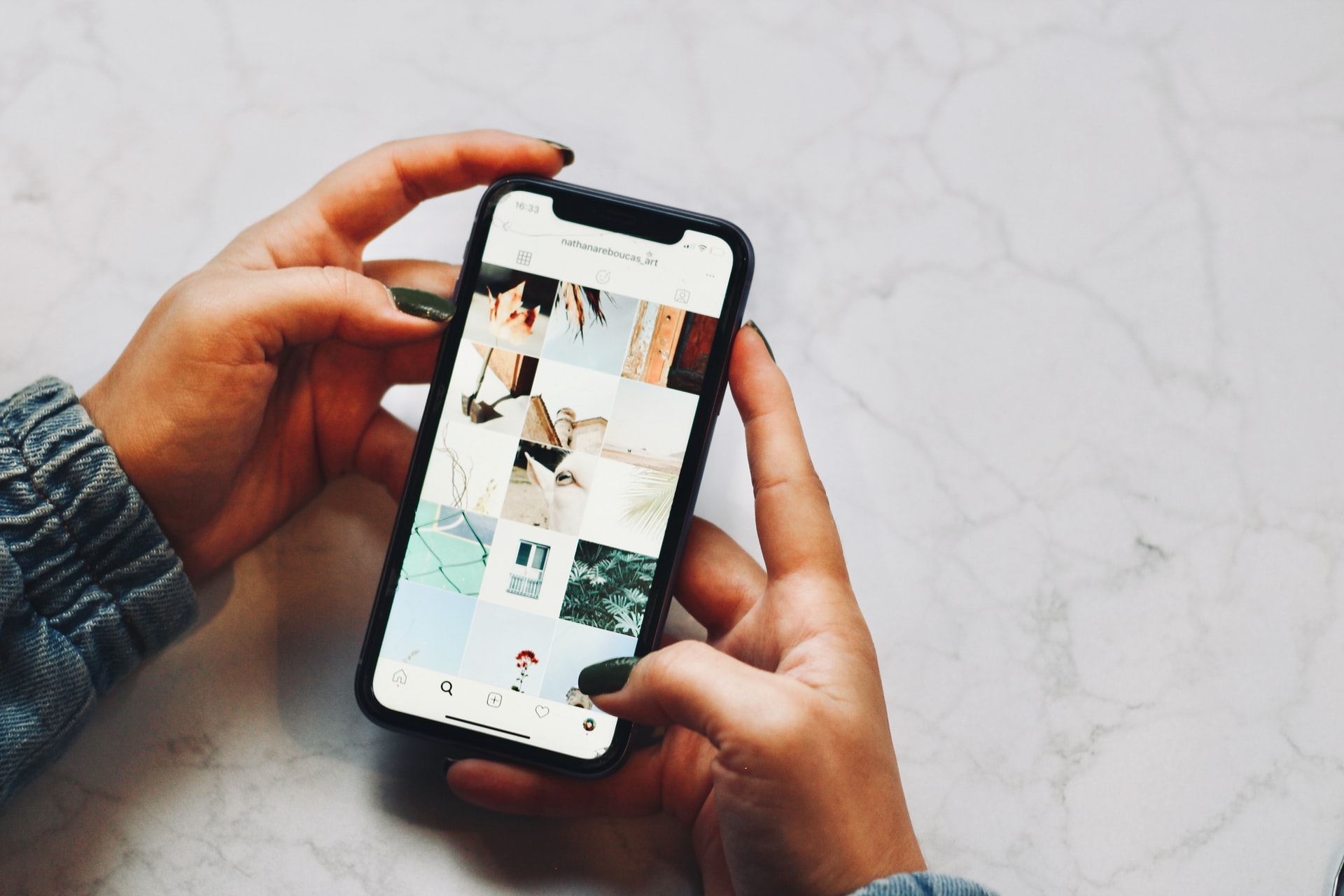So, you are definitely positive that you have downloaded that important file, but at a loss as where to find it on your iPhone? Keep calm, it`s quite easy and guess what, we are here to happily assist.
Apple`s iOS tends to store downloads in a special folder, which is accessible via the Files app.
The easiest and fastest way to do it, is to use Apple`s Spotlight Search.
What is Spotlight Search?
Near the middle of your phone`s display, tap and swipe down. This gesture launches Spotlight Search, and an on-screen keyboard and search bar will appear. So, as you can see pretty straight forward, no rocket science involved.
How to use Spotlight Search to find downloaded files
Once you accessed Spotlight Search as per above, type “Files” in the search bar. Spotlight Search will feature a top hit, and a couple of others.
For this example, we are looking for a downloaded item, so click and open “Files”.
Select “Browse” at the bottom of your display, and choose “On My iPhone” under “Locations”.
Usually downloaded files will be stored in the “Downloads” under this “Locations” list, or under “Favourites” featuring further below. So, click and open “Downloads”.
There you will find a list of all downloaded files, and you should find the one you are looking for.
It is good to know that if you are using an iPad, this same method applies, but obviously when browsing you will have “On My iPad” instead. Also, the list under “Locations” may vary according to which apps you have installed, but you will always have “On My iPhone/iPad” featuring in the list.
What if the file is not under Downloads folder?
Could be that during the download process you could have opted to save it to a different file other than “Downloads”, so if you didn`t find the file here, click on the back arrow on the upper left of your display, and then choose another folder.
Once you finally found the file you wanted, maybe you recognised it by name, you can tap it to preview it, or tap and hold it to open a pop-up menu. This will enable you to move, copy, or rename the file along with other operations.
When you are done, just exit the “Files” app.
Concluding & Tips
Now, the next time you need that file again, or any other downloaded files, you know where to find them.
We suggest that you stick to the Downloads folder when downloading to your devices, so it is easier for you to just check straight there. Also, name your downloaded files, so it`s faster to find if it isn`t saved under Downloads or to directly retrieve it from the Spotlight Search bar.