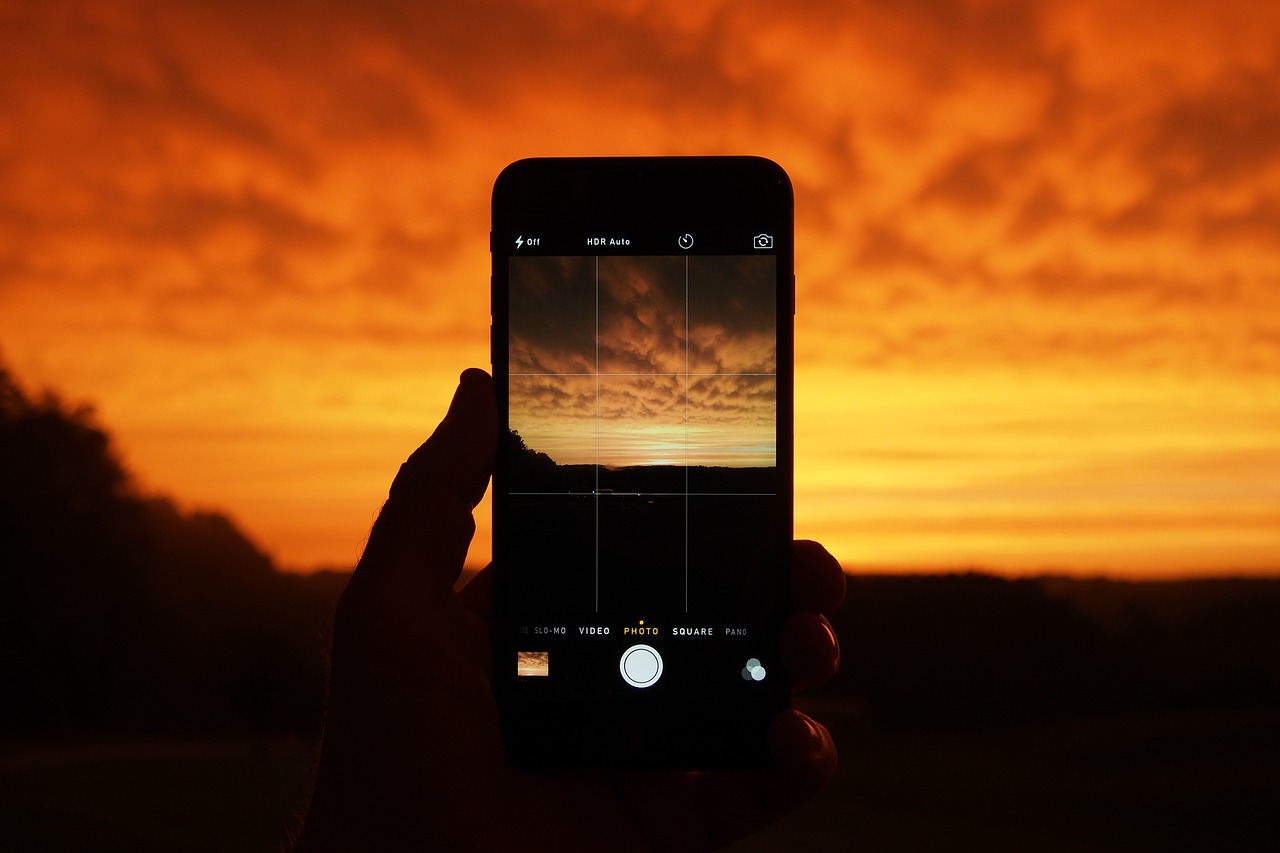The smartphone has become that one device which accompanies us every day, in fact it is also referred to as our `daily driver`.
Phones have come a long way, continuously evolving in tandem with technology, and in modern countries people are interacting with their devices regularly (some say maybe excessively too), surfing the net, purchasing online and utilising the numerous smartphone features, like the camera.
This is another phenomenon, which saw many users turning to photographers, thanks to the ever refined cameras on board of their smartphones, dabbing with the camera`s settings and filters to showcase the best shots on Instagram.
If you love shooting pics read on, as we explore one specific camera facet which is how to switch off motion photography, also known as motion-picture photography, and trust us it could come handy.
Motion Settings on Android
Now, contrary to Apple, in the Android world there is no one-size-fits-all answer as settings formats or placing on devices may vary.
For the inquisitive ones though, who don`t have the patience, time, or just adore rummaging in their phone`s features to discover more without doing proper research, reading or at least watch a walkthrough video about it, well motion setting isn`t that hard to find.
If on the other hand you are with the `more wary and hesitant users` team, we are happy to lead you through the method in a simple way.
Obviously, where third party camera apps are involved, you will need to access their settings and toggle off view motion from there but let`s delve more.
As aforementioned, we find that there is no universal setting for motion photo on Android, as the feature is built into the operating system and individual apps.
Two quick ways which can be used to change the motion settings are:
- accessing the Settings menu or app and tap on Display option, then select Motion and choose the configuration you want
- alternatively, install a third-party app like Motion Launcher for example
The above choices will enable you to obtain more control over the motion settings on your Android phone, but here`s more.
Turning Off Motion Photo on Android
We are discussing how to switch off this feature as though it is a plague, while really and truly Android devices hold this well-designed option which allows few seconds of video before and after taking pictures. It allows you to relive the instants leading up to and after that particular shot, enriching a particular image.
Still, we hear and appreciate those that may find this motion choice as distracting or unnecessary, and would like to switch it off, so here`s how:
- Open Camera App – usually accessible from your home screen as a fixed most-utilised app, or else you can access it via its app by searching in the app drawer. Once open you should see the camera`s interface with its assorted options and icons.
- Access Camera Settings – tap on the gear icon which is positioned at the top right corner of your display. This will allow you to view the camera settings menu where you can customise the different camera features.
- Turning Off Motion Photo – within the camera settings location, scroll downwards until you find Motion Photo option. When found, simply toggle off the switch which should move from on to off, thus the motion feature will be disabled.
- Save Your Settings! – after you have switched off motion photo, make sure that your new settings are saved by clicking on the back button or save option, depending on which device you are using. This will revert you back to the camera setup, and your settings will be saved.
Changing Motion Pictures on Samsung
Considering that Samsung is one of the top-selling brands and popular within the Android community, we thought to include these few easy steps which will certainly come handy for most of our readers.
If you are one proud Sammy owner, follow these:
- Open the Camera
- Click on Motion Photo icon situated at the top
- Switch it Off
Motion Photos Take Up More Space!
Another valid reason to turn off motion photos is that they take more space on your Android phone, since they are essentially short videos.
Therefore, to save more on your much needed storage, we suggest either to avoid motion photos by switching the feature off, or choose the option to save them as 5-second videos instead which will make an overall difference.
Can I Convert my Existing Motion Photos to Still?
While we are surfing on the save-the-space wave, it is also worthed to visit this section. So, fine we now know how to switch off the motion photo feature on our Android phone, but what about all those live photos we already hold in the gallery? They are taking chunks from our storage too.
If you are desperate for space, you need to either transfer these motion photos to say an external storage, or delete them, however the latter sounds like such a waste, we would always recommend to cherish memories, some are difficult to repeat, others are unique moments.
We suggest Google Photos app, then proceed by:
- Accessing app
- Open live photo
- Tap on the three-dotted icon at the top
- Swipe options until you find Export
- Choose if you want it converted to – Video, GIF or Still photo
Wrapping Up
In the fast-paced and competitive world of photography, every tip assisting in obtaining further smoothness in the process, or any other kind of advantage really, is considered as precious.
Simple methods can result in incredible outcomes, therefore it is always recommended that we stay abreast on any subject to attain the maximum insights. In this case, we are glad to provide additional information covering another feature in the photography segment, namely motion picture.
Sometimes, small nifty things or features are already around us, we just need a heads-up peppered with expert guidance to discover and exploit them. Happy snapping!