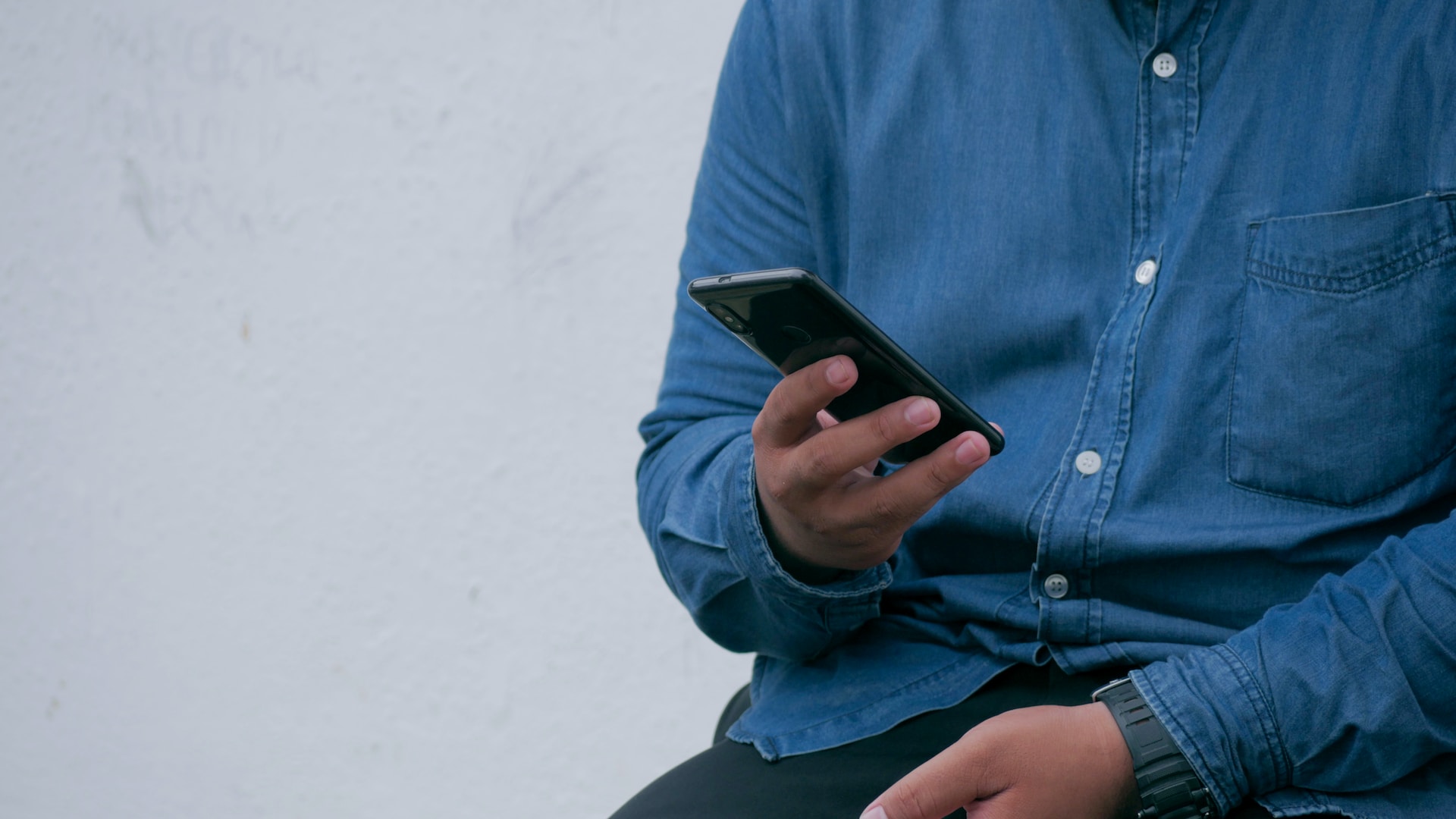It is a fact that technology brought with it several advantages which users learned by time to hone, trying to ease their lives by maximising certain apps benefits.
The cyber world was also created with this in mind, simplifying our existence, speeding things up, entertain us, to the point that we can utilise it even handsfree like when we summon our Google Assistant or Bixby, if you are a Samsung loyal.
Reading has been with us for ages, as the world`s history or records show, with numerous public libraries spread across the globe standing as `living` proof. Civilisations expressed themselves in various writing which was cascaded from generation to generation, being for entertainment, information, or education.
Android system allows users not only to replace the good old paper book (alas?), but it has also a mode dedicated to reading. Curious? We thought so. Read on (pun intended) to discover more.
Why Use Reading Mode?
Right off the bat, what is Reading Mode? For those of you who never tried it, it is an existing choice embedded within numerous websites. Most probably it is present on the same websites that you love visiting and use regularly, but you never noticed or looked for it. Now you know what to hunt for.
Google even has its cool official Reading Mode app, so it can be applied and utilised basically anywhere on your Android smartphone.
The main reason you would opt for Reading Mode is because it strips away all the surrounding ads and other irrelevant features which are present around your chosen article piece, and leaves you to enjoy reading the content you opted for only, just like an eBook.
Furthermore, Reading Mode holds all the features we usually find on an eBook too, like being able to adjust font spacing, size, and colour, plus background colour as well. It also allows you to hear content read aloud, setting the reading speed, and turns long content from apps or websites into a format that`s easier to read amongst other features.
The Method
There are two ways to reach Reading Mode`s prowess:
1. Via App
Being part of the Android Community you will need to access Google`s Play Store, search for Reading Mode and download it. That simple.
Then the app will guide you to follow these few quick and easy steps:
- Go to Settings
- Turn on the shortcut
- Tap `Reading Mode shortcut` (to choose whether you want to tap a button, use a gesture or hold volume keys)
Once the proper settings are compiled and done with, you will be able to open Reading Mode with the shortcut when you are reading an app or website. A floating movable button will pop up at the side of your screen which allows you to access options like display and audio, while simplifying content on the fly, wherever you are, although it works better in some places than others.
2. Via Chrome
Did you know that currently Chrome is the most popular search engine worldwide? It holds 63.45% of the global browser market, and even surpasses Apple`s Safari which stands at 20.48% of the market share, while Edge (4.97%) and Firefox (2.76%) follow behind in the list.
Back to the method:
- Open Chrome browser
- Open flags page
- Search for Reading Mode
- Enable Reading Mode
- Restart Chrome
This way Reading Mode will be ready to go.
The Pros & Cons
Like everything else in life, Reading Mode comes with its ups and downs, let`s get into detail.
Basically, if you are using the Reading Mode app, it will let you know before you switch the Reading Mode Shortcut that you are allowing the app to have full control of your phone, and while this can be very helpful, a benefit for users having accessible needs, it isn`t recommended for other apps, signifying hindrance.
The permissions you need to authorise include viewing and controlling your smartphone`s screen, enabling it to read all content, and also view and perform actions potentially interacting with apps on your behalf.
So, do your checks well prior consenting the Reading Mode app to take over.
If on the other hand you are using Chrome, the sole constraint you will encounter is that Reading Mode won`t work on mobile versions of Chrome, so you will be limited to the desktop only.
Finally, although Reading Mode enables lit background so you can read in natural sunlight, while it reduces brightness as soon as you enter a dark room, however it can`t work on the glare, as the latter is due to your device`s hardware, it’s a physical property of the screen which can`t be controlled or resolved by software.
Alternative Reading Options
It is worth mentioning while we are on the reading subject, that other similar techniques can be utilised to access your stories.
Physical separate tablet-like devices providing eBooks like the famous Kindle with all its versions, or even downloadable apps like the renowned Audible can also be very valid options.
Do your research and check out reviews/comments prior to purchase gadgets, be aware that apps can hold in-app purchases to buy eBooks or upgrade for more perks, whereas others need a subscription which obviously comes tied with a fee.
Closing Chapter
The phenomenon that we are witnessing, especially in modern countries, is that tech is ever evolving, while undeniably and predominantly supporting individuals in their lives on a daily basis.
As we saw, reading apps can liberate you from your smartphone, at least for a while (you can do it), like when listening to radio (is it still in vogue?), enabling you to dedicate your hands to something else, like cooking to name one, therefore also multitasking!
Let`s just hope that we don`t rely on tech too much to the point that we become lazy, while we always recommend an enjoyable book, a physical one, which will let you rest your eyes from that blue light.