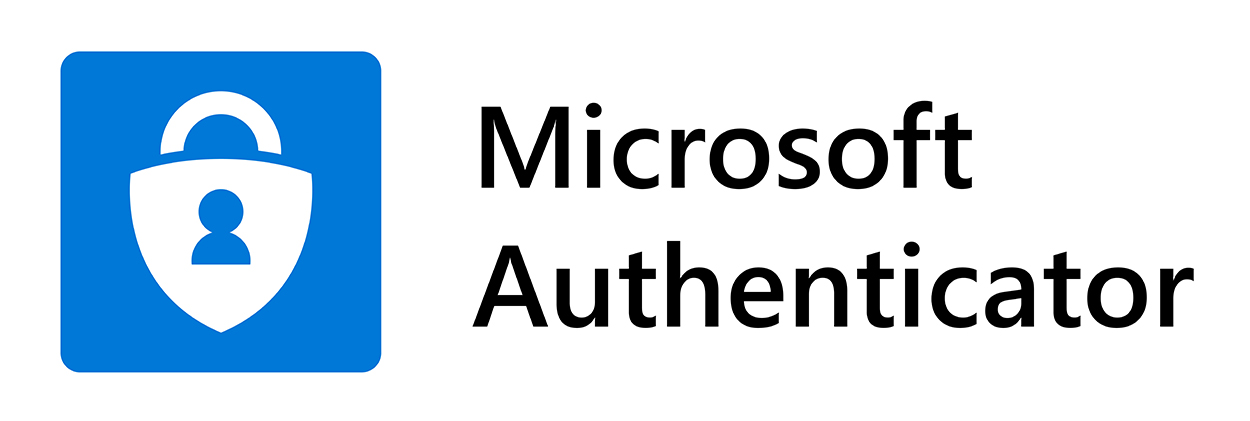Technology brought with it numerous perks assisting us in our everyday lives be it on the workplace or during our leisure time. Currently, we access the cyber world in a jiffy and it`s fascinating, indeed we are living the future, but is it flawless?
We know that there exist no such thing as perfection, and tech like everything else is prone or exposed to malware, while hackers are always refining on data to remain relevant in their `game`, incessantly and relentlessly crafting how to access that new software zone, trying to discover the next loophole.
So, we must remain vigil while surfing the web or transferring our records/media, and must not leave our gadgets unattended, even worse unlocked laying around. Do not trust anyone.
It is not all doom and gloom though, as gratefully nowadays various brands provide security measures/features via apps and systems which help users to stay safe, keeping unwanted prying eyes far from their devices, while holding on to their personal information lest it lands in the wrong hands.
Surely a globally renowned brand which doesn`t need any introduction in the tech market is Microsoft. Among many products and fine machines, Bill Gates` creation also boasts an array of various software reaching and meeting everyone`s requirements. Amid their range, they also offer one of the specialities of the house – Microsoft Authenticator – which is a secure app for when we need to safely access our accounts or transfer our paraphernalia from one gadget to another device. Let`s discover how this works, why and when we would need it, and its advantages.
What is Microsoft Authenticator?
Replacing the now defunct Azure Authenticator, the Microsoft Authenticator app is highly-recommended when one uses a two-step verification method, and it is available for both Android and Apple`s iOS systems.
Multi-Factor Authentication (MFA) techniques are the easiest, most efficacious and go-to routes to take when users need to protect their accounts, and Microsoft Authenticator is one of the prevalent ones, alongside DUO and Google Authenticator to name the most popular. Using an MFA will ensure that even if hackers know your password, they will encounter a further secure barrier which will prevent them from taking over.
Two-Step verification procedures are more secure than SMS text messages since it`s easier for hackers to gain access to messages than physical access to your phone. That said, having the SMS type is always better than not holding any safety at all.
Moving the Microsoft Authenticator to a New Phone
At present, it is easy to shift data and media from one phone to another, but if you hold an Authenticator you would need to move that one too before totally wiping your old phone, if not you will need to manually recreate your account on the new smartphone.
Microsoft Authenticator though is different from say Google`s, as it comprises a backup and recovery options to send your account to your new device.
Hereunder we enlist all the necessary steps you need to move the Microsoft Authenticator to a new phone:
- Access the Microsoft Authenticator app on the old phone
- Click on the three-dotted icon at the top right corner, choose Settings
- Switch on iCloud backup for iPhone, or Cloud backup for Android
- Download Microsoft Authenticator on new phone
- Add a recovery account by using the same email account you used for backup on the old phone
- Open the Microsoft Authenticator app on your new phone from the Google Play Store if Android, or Apple`s App Store if iPhone
- On the new phone choose the BEGIN RECOVERY button, and enter your credentials of the recovery account
- You will need to sign into your Microsoft account you used for the backup of the old phone, following this your accounts will be added to Microsoft Authenticator on your new phone
- Finally authenticate your accounts again to start using them
Removing the Microsoft Authenticator from the Old Phone
It is rather a straight forward method, so first things first you will need to obviously access the Microsoft Authenticator account on your phone, choose the account you want to be removed and tap on “Remove Account”.
Once you have removed all of your accounts, you can then end the procedure by also removing the Authenticator app itself.
Needless to say, from this moment onwards only your new phone will be capable to provide the 2FA codes for you.
No Access to (Old) Phone
If for any reason you don`t have access to your old phone but this also applies to your present daily driver, could be that it has been lost, stolen or damaged, you clearly can`t utilise the Microsoft Authenticator.
In those cases, to at least try and manage your Authenticator, it is recommended that you contact Microsoft Support.
To skip the virtual agent and go straight to a person to discuss your issue, choose/click/reply “No” when the digital agent asks if the answers were helpful or not.
Wrapping Up
We are living in a fast-paced sometimes even hectic environment which requires us to set alarms, meeting schedules, and remain focused at all times on a daily basis. However, we are fully aware that humans have their limits, while everyone has bad days. Thus, particularly on those days we must not lower our guard, also where our gadgets are involved.
At work we are constantly being reminded to watch out and avoid clicking on any suspicious email, recognising spam and report it. Similar rules apply for our personal devices, but no one will remind us to stay alert when sending/accepting or transferring data and media, as long as we don`t have the appropriate structure embedded for the task.
Microsoft Authenticator brings just that to our table, a smart app which enables us to access our accounts and transfer our personal (and non) info in a secure, seamless technique by using the two-step verification, giving us some much needed peace of mind as passwords can be easily forgotten, stolen or compromised.